How to set up your EasyLogin
1. Find your EasyLogin Username:
IT will send you an email to the personal email address that you provided on your admission application. The email will include your EasyLogin username.
2. Setup your new password:
To claim your EasyLogin account go to https://passwordstu.ccsnh.edu/showLogin.cc
Click on the Reset Password link. Provide your EasyLogin username and click on Continue.
Identify which personal email address you wish to have your verification code sent to.
Access that personal email account, find the verification code and enter it on the EasyLogin password reset screen. If you don’t receive the email within a minute, make sure to check your spam and trash folders for emails ending in @ccsnh.edu.
You can then create a new password. It must be at least 14 characters in length – letters, numbers, special characters (anything other than a space is permitted). Paraphrases are also permitted such as “welearntogether” or “wintersnowmakesmehappy”.
3. Setup a second form of authentication called Multi-Factor Authentication (MFA):
Next, log into the Apps Portal accessible via https://portal.ccsnh.edu/ using your EasyLogin username and new password.
The first time that you log onto the Apps Portal, you will be directed to setup a second form of authentication in addition to your EasyLogin
username and password to ensure that your information & data remain secure. Multi-Factor Authentication (MFA) enables you to receive
& use an MFA code or notification each time you access most of your applications.
Please set up at least one of the four options available. The IT Helpdesk recommends that you set up at least 2 different options for versatility:
- Code via SMS Text
- Code via Telephone Number (landline or cellphone)
- Using the OKTA Verify Mobile App (available for IPhone & Android devices).
- Using a Physical Security NFC key
4. Setup Password Reset Options in case you forget your password or get locked out:
Finally, you will be directed to a password reset page where you can setup an alternate personal email and phone number in case you get locked out or forget your password. Please take a few moments to provide the information, confirm your phone number and your email (check your personal email account for confirmation email).
Contact NCC IT for questions or assistance
NCC IT Department
Degrees and Certificates